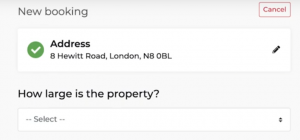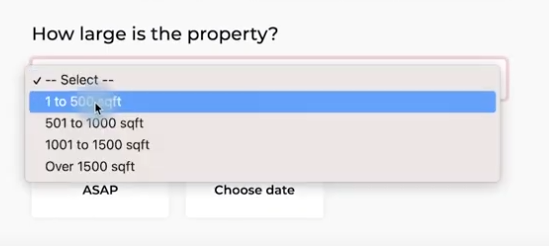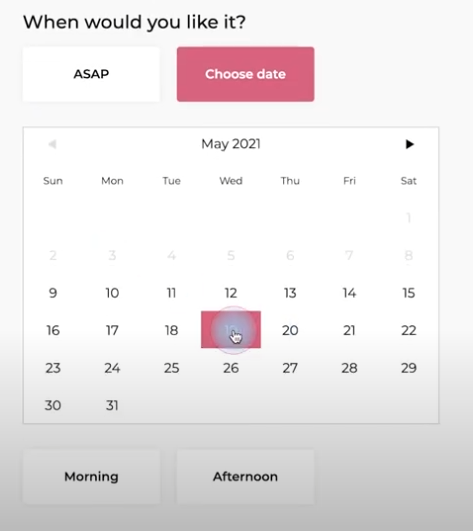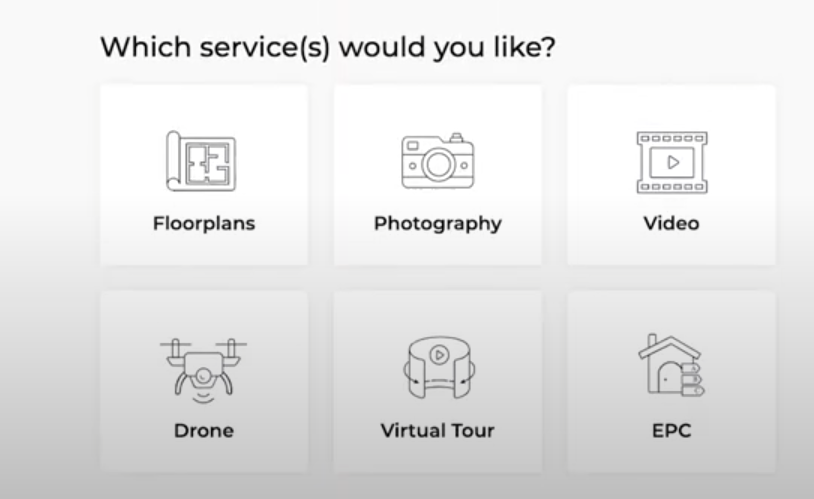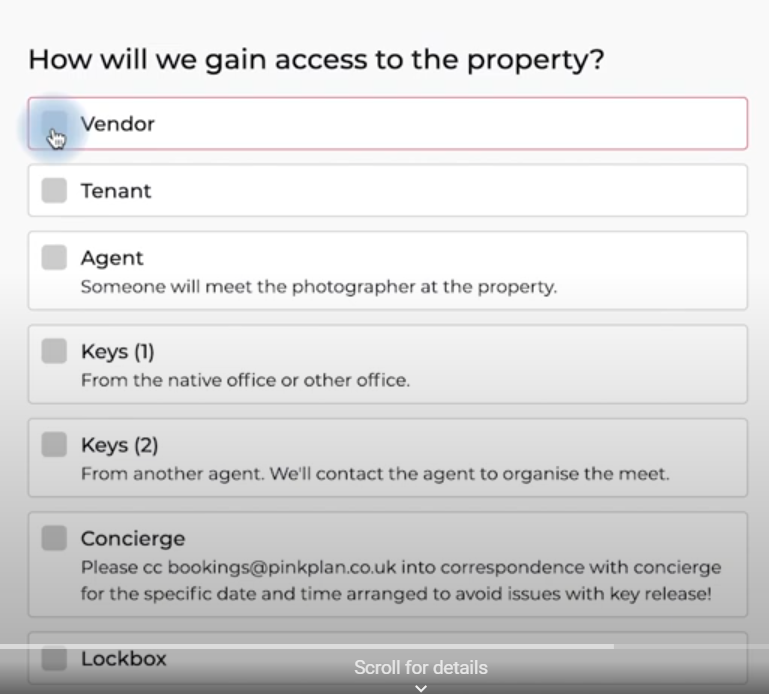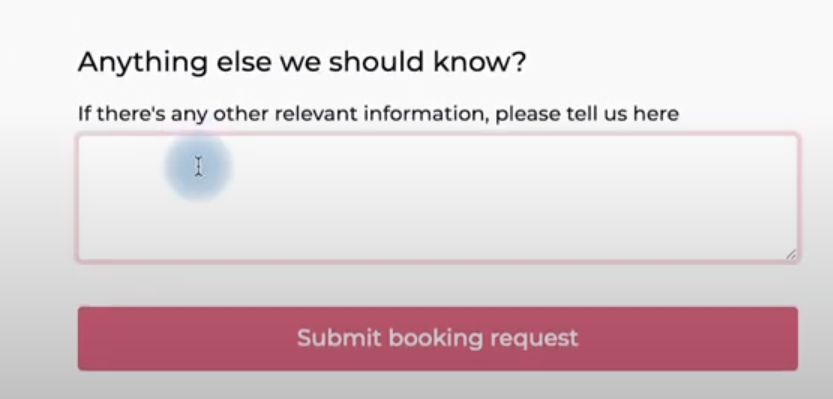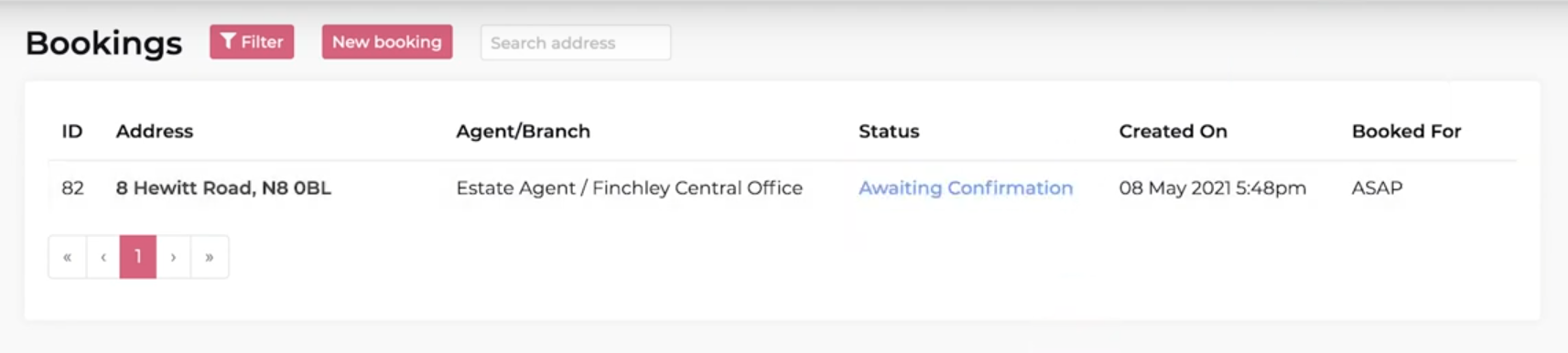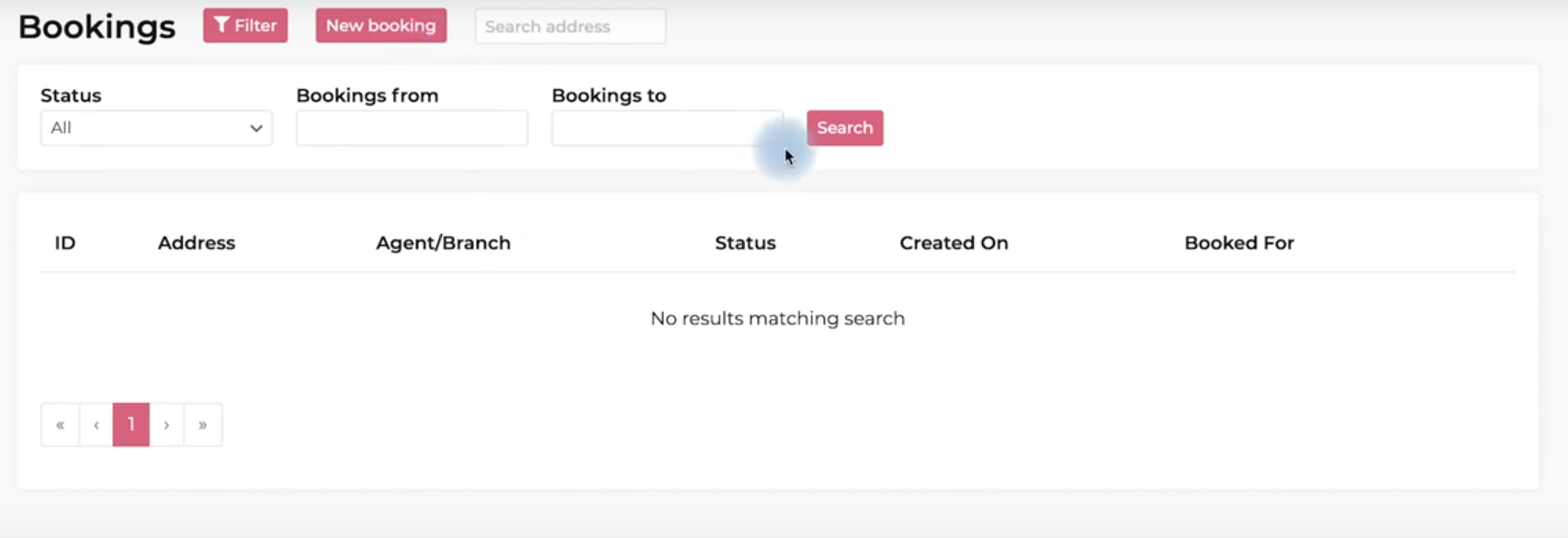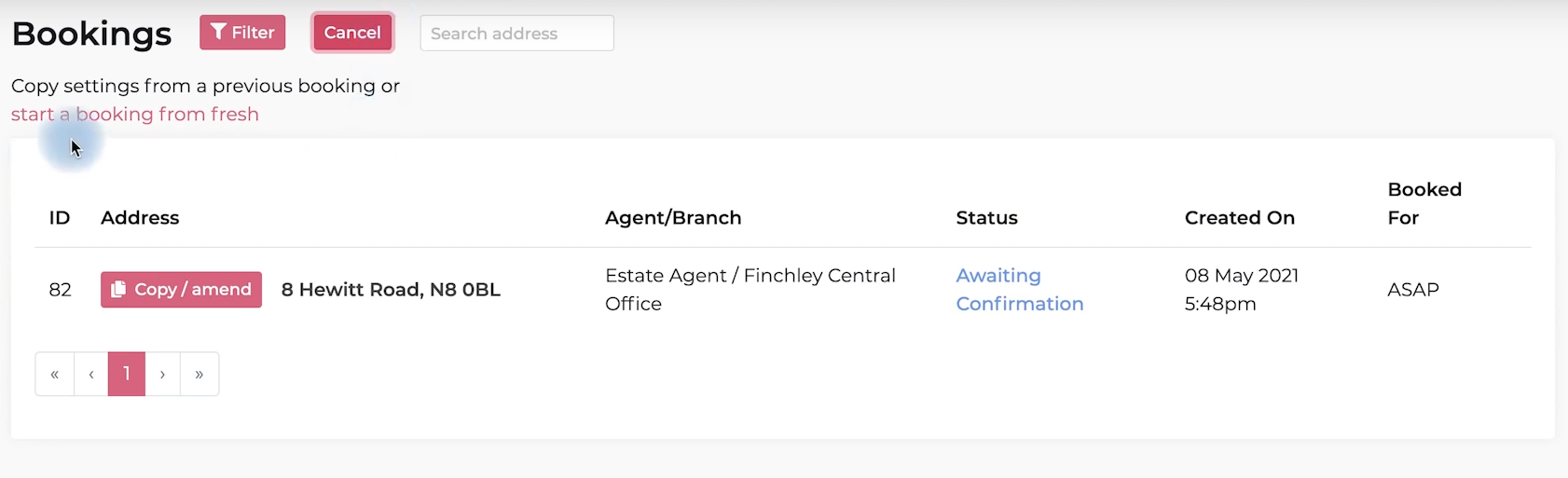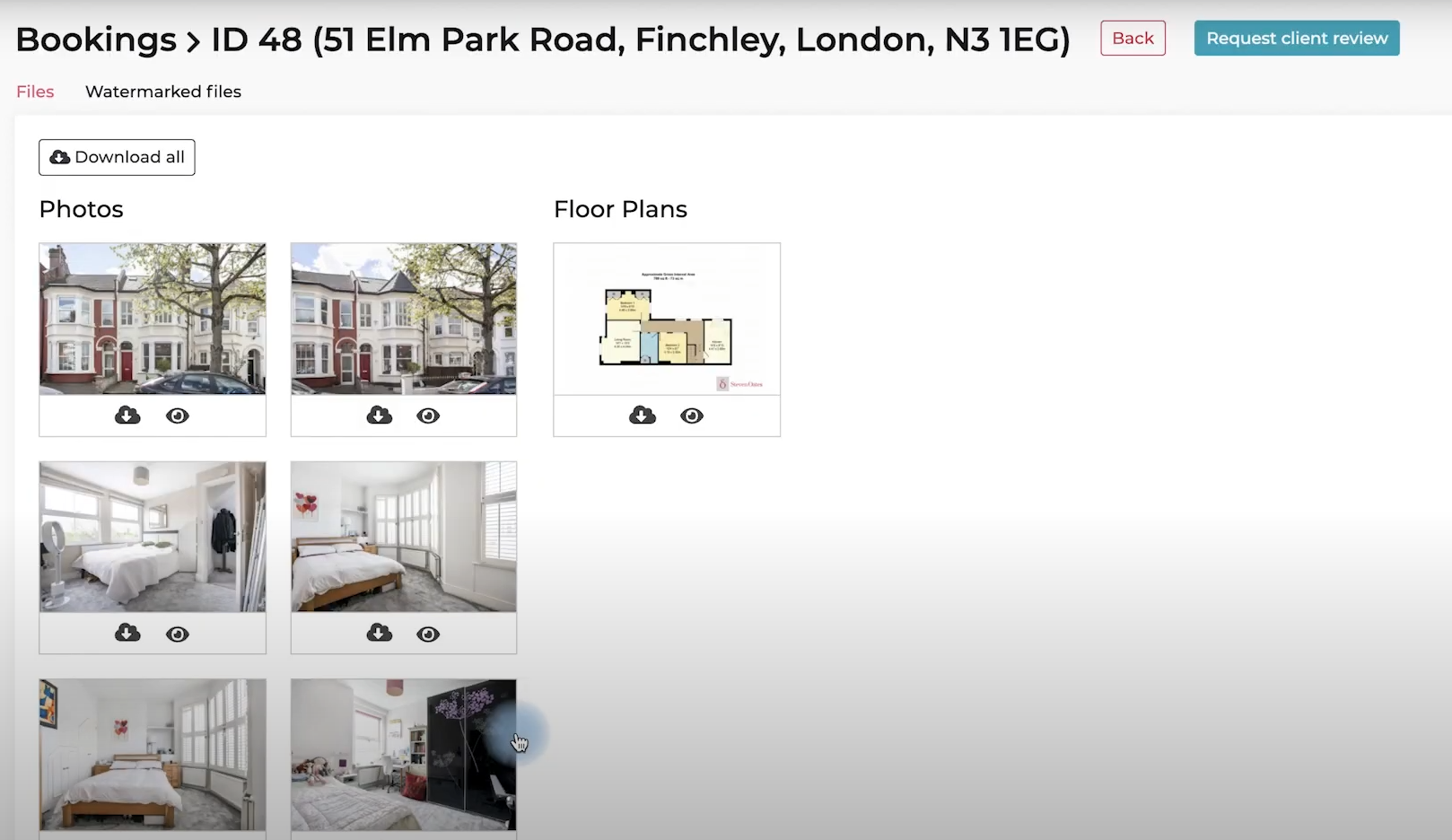Project specification.
The process
The purpose of the app will be to allow clients (Estate agents) to organise a photoshoot of a property for their own clients, the property owners.
Clients can select ‘ASAP’ or give a preferred time/date for the shoot, but this will be confirmed by GLPS.
A GLPS photographer will perform the shoot, then the photographer will upload the photos to the client’s control panel. The client will be informed that the project is complete and their photos ready for review and/or download.
This page shows the two areas:
- Booking form
- Client control panel
Terminology:
‘Client’ = user of the app
‘Property owner’ = owner of the property for whom the client is organising the photo shoot